Tips To Keep Your Android Device Safe !!!
It would not be an exaggeration to say that the present age is the age of smartphones. They have invaded our lives to an extent that was hardly conceivable a few years ago! And what is the single biggest reason behind this- Yes you guessed it right or probably wrong – Android. When you think about it- the versatility of Android is completely unparalleled. Every day a new Android App keeps popping up that leaves people wondering “Whoa, can such an app really exist”.
But with great functionality come greater threats. Cases involving leakage of personal or credit card information along with misuse of someone’s private photographs have become a regular feature of daily newspapers. We are under the radar of hackers and unscrupulous companies waiting just for the opportune moment to steal our data.
But Android is not all that scary! There is plenty much you can do to protect your Android device from the malicious intent of others! Just follow these tips to make your device as safe and secure as possible.
(I am going to ignore explaining the obvious methods involving common sense such as “Never give your phone to people whom you don’t trust” or “Never Leave Your Phone Unattended in Public Places”.)
Set A Screen Lock:
Make your device secure by adding a screen lock with a Pattern,PIN or Password.
Just go to Settings –> Security –> Screen Security –> Screen Lock
Back Up Your Data:
In case you end up losing your device or it gets stolen or damaged, Backups may just prove to be the saving grace.
To save backup your photos and videos you could use the Auto Backup facility to back them up to Google+.
Simply go to Google Photos –> Settings –> Auto-Backup
You can upload your files and folder to ‘Google Drive’ and further backup your Music using ‘Music Manager’.
To save backup your photos and videos you could use the Auto Backup facility to back them up to Google+.
Encrypt Your Device:
Encryption shall come in handy in case you lose your device. Make sure your device is running Jelly Bean (Android 4.1 or higher).
Go to Settings –> Security –> Encryption –> Encrypt phone
Just in case you are wondering how Encryption is better than providing a Screen Lock. Encryption scrambles all the data on your phone with a cryptographic key, without which it is impossible to access the phone’s data by even connecting it to a computer (Something which isn’t provided for by Screen Locks)
2-Factor Authentication:
In case someone has access to your password try using this feature which uses a password and a code generated by the phone to prevent unauthorized access thereby providing your phone with an extra layer of protection.

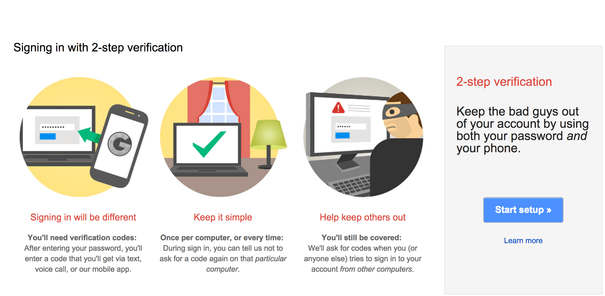


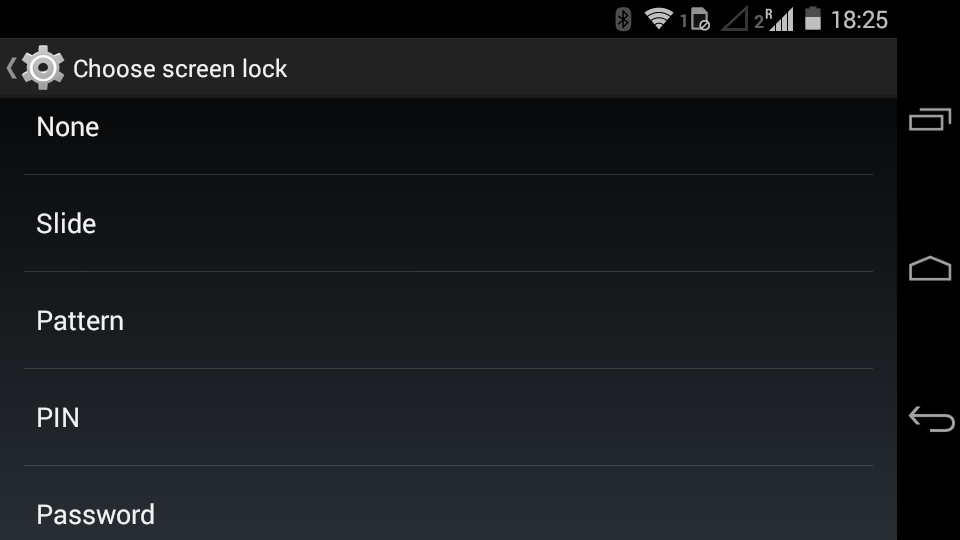
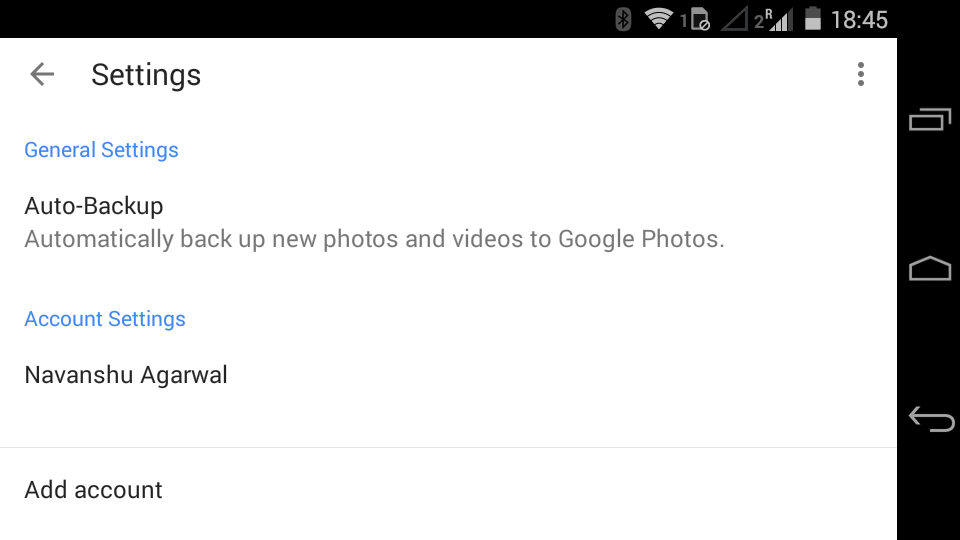

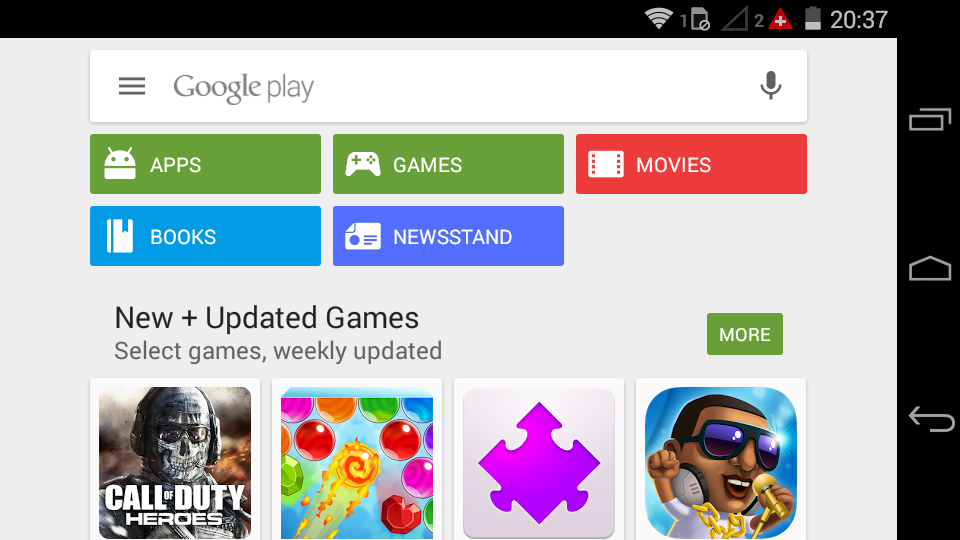
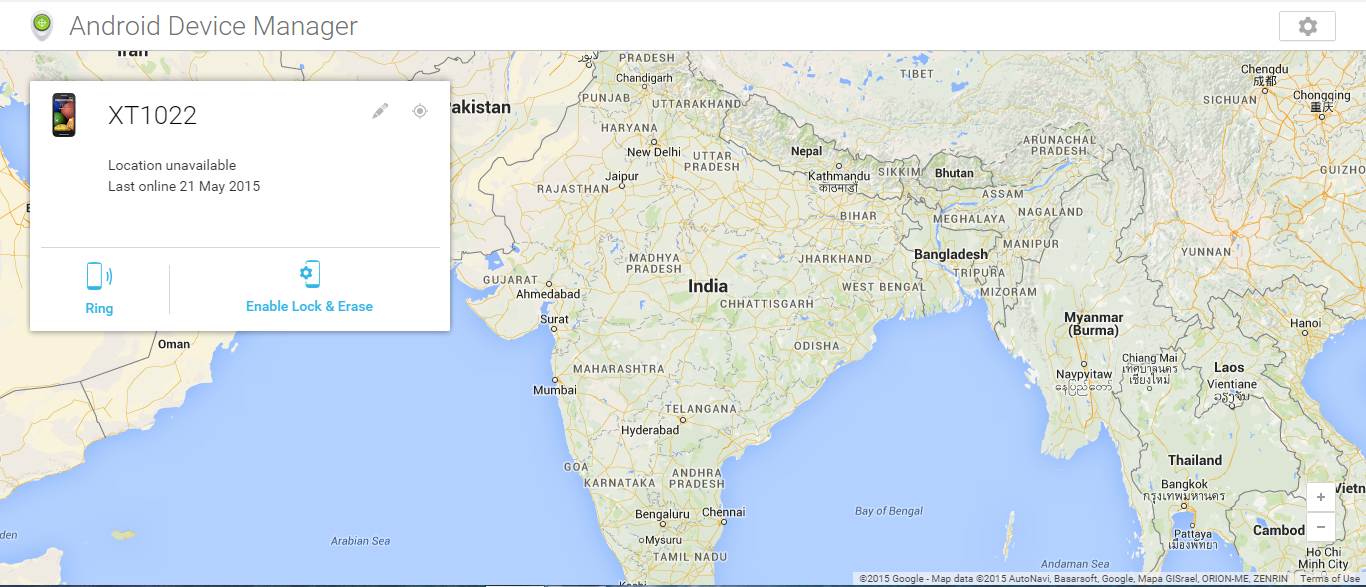
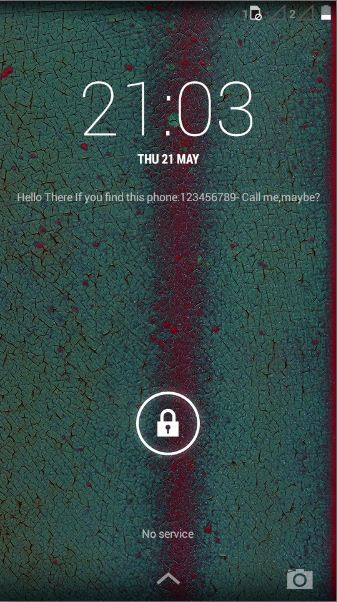




0 comments: